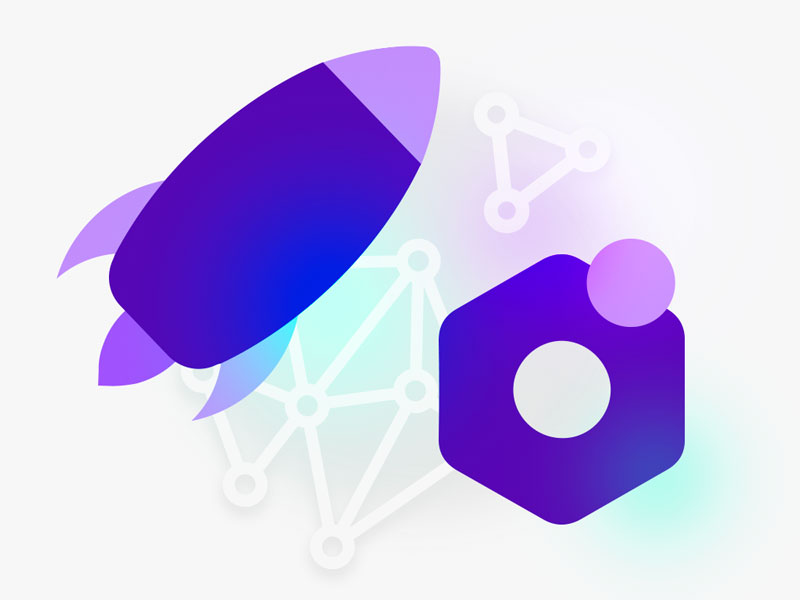
Hosted or on-device deployment
SDKs optimized for maximum performance
Extensive documentation
In this guide, we are going to show how to deploy a
CogVLM
model to
Azure Virtual Machines
using Roboflow Inference. Inference is a high-performance inference server with which you can run a range of vision models, from YOLOv8 to CLIP to CogVLM.
To deploy a
CogVLM
model to
Azure Virtual Machines
, we will:
1. Set up our computing environment
2. Download the Roboflow Inference Server
3. Try out our model on an example image
Let's get started!
In this guide, we are going to show how to deploy a
CogVLM
model to
Azure Virtual Machines
using the Roboflow Inference Server. This SDK works with
CogVLM
models trained on both Roboflow and in custom training processes outside of Roboflow.
To deploy a
CogVLM
model to
Azure Virtual Machines
, we will:
1. Train a model on (or upload a model to) Roboflow
2. Download the Roboflow Inference Server
3. Install the Python SDK to run inference on images
4. Try out the model on an example image
Let's get started!
If you want to upload your own model weights, first create a Roboflow account and create a new project. When you have created a new project, upload your project data, then generate a new dataset version. With that version ready, you can upload your model weights to Roboflow.
Download the Roboflow Python SDK:
pip install roboflow
Then, use the following script to upload your model weights:
from roboflow import Roboflow
home = "/path/to/project/folder"
rf = Roboflow(api_key=os.environ["ROBOFLOW_API_KEY"])
project = rf.workspace().project("PROJECT_ID")
project.version(PROJECT_VERSION).deploy(model_type="yolov5", model_path=f"/{home}/yolov5/runs/train/")
You will need your project name, version, API key, and model weights. The following documentation shows how to retrieve your API key and project information:
- Retrieve your Roboflow project name and version
- Retrieve your API key
Change the path in the script above to the path where your model weights are stored.
When you have configured the script above, run the code to upload your weights to Roboflow.
Now you are ready to start deploying your model.
Go to your Azure Virtual Machines homepage and create a Virtual Machine in Azure:

How you configure the virtual machine is dependent on how you plan to use the virtual machine so we will not cover specifics in this tutorial.

Roboflow Inference can run on both CPU (x86 and ARM) and NVIDIA GPU devices. But, you will need deploy a system with a GPU to deploy CogVLM. Choose an Azure deep learning operating system when you deploy your system. These operating systems often come with pre-built drivers for use in deep learning tasks like running multimodal models.
When your virtual machine is ready, a pop up will appear. Click “View resource” to view the virtual machine. Or, go back to the Virtual Machines homepage and select your newly-deployed virtual machine.

To sign into your virtual machine, first click “Connect”. Choose the authentication method that you prefer to log into your server. When you have logged in, you are ready to move on to the next step.
The Roboflow Inference Server allows you to deploy computer vision models to a range of devices, including
Azure Virtual Machines
.
The Inference Server relies on Docker to run. If you don't already have Docker installed on the device(s) on which you want to run inference, install it by following the official Docker installation instructions.
Once you have Docker installed, run the following command to download the Roboflow Inference Server on your
Azure Virtual Machines
.
pip install inference inference-cli
inference server start
Now you have the Roboflow Inference Server running, you can use your model on
Azure Virtual Machines
.
The Roboflow Inference Server provides a HTTP API with a range of methods you can use to query your model and various popular models (i.e. SAM, CLIP). You can read more about all of the API methods available on the Roboflow Inference server in the Inference Server documentation.
The Roboflow Python SDK provides abstract convenience methods for interacting with the HTTP API. In this guide, we will use the Python SDK to run inference on a model. You can also query the HTTP API itself.
To install the Python SDK, run the following command:
pip install roboflowCreate a new Python file and add the following code:
import base64
import os
from PIL import Image
import requests
PORT = 9001
API_KEY = ""
IMAGE_PATH = "forklift.png"
def encode_base64(image_path):
with open(image_path, "rb") as image:
x = image.read()
image_string = base64.b64encode(x)
return image_string.decode("ascii")
prompt = "Read the text in this image."
infer_payload = {
"image": {
"type": "base64",
"value": encode_base64(IMAGE_PATH),
},
"api_key": API_KEY,
"prompt": prompt,
}
results = requests.post(
f"http://localhost:{PORT}/llm/cogvlm",
json=infer_payload,
)
print(results.json())
This code will make a HTTP request to the /llm/cogvlm route on your Inference installation. This route accepts text and images which will be sent to CogVLM for processing. This route returns a JSON object with the text response from the model.
Above, replace:
1. ROBOFLOW_API_KEY with your Roboflow API key. Learn how to retrieve your Roboflow API key.
3. image.png with the image that you want to use to make a request.
4. prompt with the question you want to ask.
Let’s run the code on the following image of a forklift and ask the question “Is there a forklift close to a conveyor belt?”:

Here is an example output from the script above:
{'response': 'yes, there is a forklift close to a conveyor belt, and it appears to be transporting a stack of items onto it.', 'time': 12.89864671198302}
We take security seriously and have implemented comprehensive measures to keep your sensitive data safe
Below, you can find our guides on how to deploy
CogVLM
models to other devices.
The following resources are useful reference material for working with your model using Roboflow and the Roboflow Inference Server.





